I’m sorry it didn’t work…
We’ll do some tests on Monday with @victor and write you back
Thanks, I just wanted to follow up on this message and see if you had any other ideas to try?
To confirm your details.
The network you are trying to connect is an open network, right? No password.
Thank you,
Yes, correct. There is no password.
Is there an option for selecting that I would like to connect to an open network?
I’ve tried leaving the password blank. still no luck.
Hi,
Sorry for the late response.
On the subject of open networks, we do support them:

I haven’t use them in a long time so i just tried connecting with an open network setting the kit via console and also via web interface. In both cases it worked and the kit posted without problems.
Maybe the router is not allowing you to connect?
If you can connect to your kit with a USB cable and open a console (like Screen, or the Arduino Serial monitor) you will see some debug messages, ej:
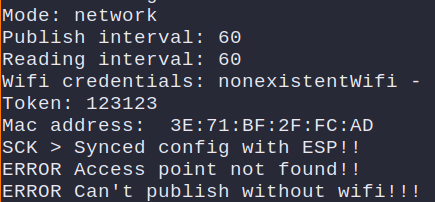
Have you tried in another network (ej your home router) configured as open network?
Thanks for the reply. I’ve tried with my home wifi and it works well. It must be something with the campus wifi.
For checking debug messages: what type of board do I indicate in the Arduino software to connect and open the serial monitor?
You are not going to upload code, so which board you select doesn’t matter.
The important part is selecting the right port on Tools->port, normally the SCK will appear as Arduino Zero board.
Once you are connected you should be able to see debug messages
help command would give you a starting point…
config will show you the current configuration and allow you to change it.
Hope this helps!
Thanks, I was able to connect and retrieve some debug messages. From my reading it just seems that it is not being given access to the network. Do you see anything else here that could be useful?
Receiving msg from ESP in 1 parts
1561647082
RTC updated: 2019-06-27T14:51:22Z
Receiving msg from ESP in 2 parts
{“ss”:“Device-Northwestern”,“pa”:"",“mo”:“net”,“to”:“8t7rg4”}
Received new config from ESP
Saved configuration on eeprom!!
Sending msg to ESP with 1 parts and 1 bytes
Sent part num 0
Sending msg to ESP with 3 parts and 122 bytes
{“cs”:1,“ss”:“Device-Northwestern”,“pa”:"",“ts”:1,“to”:“8t7rg4”,“ver”:“0.9.1-30e1776”,“bd”:“2019-05-07T02:45:29Z”,“ac”:6}
Sent part num 0
Sent part num 1
Sent part num 2
Synced config with ESP!!
ERROR Can’t publish without wifi!!!
Counting groups: 0
ESP off…
ESP on…
Receiving msg from ESP in 2 parts
{“mac”:“CE:50:E3:18:F8:99”,“ver”:“0.9.0-0aee873”,“bd”:“2019-05-06T20:27:10Z”}
ESP finished booting
Sending msg to ESP with 3 parts and 122 bytes
{“cs”:1,“ss”:“Device-Northwestern”,“pa”:"",“ts”:1,“to”:“8t7rg4”,“ver”:“0.9.1-30e1776”,“bd”:“2019-05-07T02:45:29Z”,“ac”:6}
Sent part num 0
Sent part num 1
Sent part num 2
Synced config with ESP!!
config
Mode: network
Publish interval: 60
Reading interval: 60
Wifi credentials: Device-Northwestern -
Token: 8t7rg4
Mac address: CE:50:E3:18:F8:99
SCK >
Hi,
I see that you enabled debug -espcom, this is not necessary is there to debug comunication problems between the two chips of the kit. The out put will be a lot more readable without that…
In the log you post there is no specific network error mentioned yet, we support 3 different WiFi errors:
In the console you should see something like this:

I’m confused. I presume you went through the procedure with the six letter token? Sorry to sound this basic but I was totally taken aback with this token thing. Sounds silly, I know.
Thanks Victor. The error code I get is the “Can’t publish without wifi”. I’ve attached another example of the error below.
Oh yes, now I see, sorry for the interruption. Indeed, must be something with campus network. Good luck.
Just following up on this. See error message below. Anything else I should try?
Hi Jonathan,
Sorry for the late response.
The error you pasted (Can’t publish without wifi) is a secondary error, the main wifi error is printed before this and should be one of the three I explained in my previous post:
ERROR Access point not found!!ERROR wrong wifi password!!ERROR unknown wifi error!!Try connecting to your kit console from the moment it boots and you will see one of this errors being printed, if you miss it just click the kit reset button and try again.
Hope this helps!
Victor
Thanks Victor. I tried what you recommended, but I don’t see a wifi error message before the “can’t publish without wifi” one. Here is what I get from the device after connecting, then resetting, and attempting to connect to the open wifi network.
Button Down
Button Up
Entering setup mode
Restarting ESP…
ESP off…
ESP on…
ESP finished booting
Synced config with ESP!!
RTC updated: 2019-07-17T02:14:17Z
Received new config from ESP
Saved configuration on eeprom!!
Synced config with ESP!!
ERROR Can’t publish without wifi!!!
Counting groups: 0
ESP off…
ESP on…
ESP finished booting
Synced config with ESP!!
Hi jonathan,
The log you posted is from the time you configured the kit, you can see the message about receiving new config:
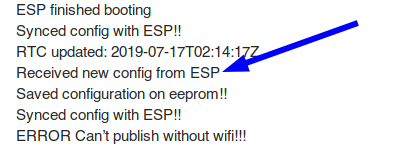
To understand what is the problem we need a complete log since the kit has booted until the wifi connection error (after the kit has been configured), so after configuring the kit, please click the reset button and keep recording the log, you should see a log like this:
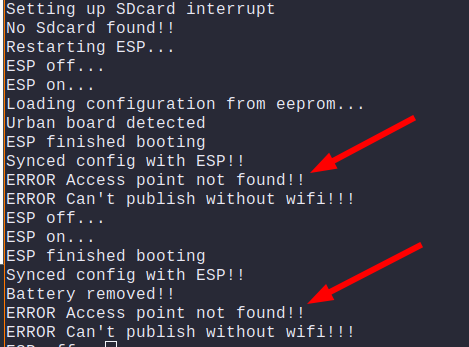
Other option is to turn on sdcard debugging, you need to use the shell of your kit and enable it issuing the command:
debug -sdcard
All debug messages will be saved on to the sdcard in a file called DEBUG.TXT so you can check them later.
Hope this helps!