There seem to be problem with the light sensor of my new smart citizen start kit. When I try to issue the command “monitor light”, there is an error: “Light is disabled, enable it first!!!”. When I tried to enable the light sensor, I encounter error message: “Failed enabling Light”.
I also notice that when I first power on the unit, the console shell show that “No urban board detected!!” and all the sensors are disabled. I can manually enable the sensors through the shell except the light sensor.
Please advise if there is a way I can fix this or it is a hardware issue?
P.S.
My hardware is:
Hardware Version: 2.1
SAM Hardware ID: XXXXXXXX20
SAM version: 0.9.5-a91f850
SAM build date: 2019-08-20T13:25:01Z
ESP MAC address: XX:XX:XX:XX:XX:XX
ESP version: 0.9.2-a91f850
ESP build date: 2019-08-20T13:17:16Z
I had tried to reset the board to factory default and upload with latest firmware but both way it still has the same issue with light sensor.